环境说明
docker 192.168.20.135
安装harbor
1.安装docker-compose
[root@docker ~]# yum -y install docker-compose
2.下载并压缩包解压
[root@docker ~]# cd /usr/src/
[root@docker ~]# wget https://github.com/goharbor/harbor/releases/download/v2.0.2/harbor-offline-installer-v2.0.2.tgz
[root@docker ~]# tar xf harbor-offline-installer-v2.0.2.tgz -C /usr/local/
[root@docker ~]# cd /usr/local/harbor
[root@docker harbor]# ls
common.sh harbor.yml.tmpl LICENSE
harbor.v2.0.2.tar.gz install.sh prepare
3.复制harbor.yml.tmpl文件为harbor.yml
[root@docker harbor]# cp harbor.yml.tmpl harbor.yml
4.修改配置文件
[root@docker harbor]# vim harbor.yml
//改为本机IP
hostname: 192.168.20.135
//没有配置ssl证书就注释掉
# https related config
#https:
# https port for harbor, default is 443
# port: 443
# The path of cert and key files for nginx
# certificate: /your/certificate/path
# private_key: /your/private/key/path
//用户名admin,密码Harbor12345
# The initial password of Harbor admin
# It only works in first time to install harbor
# Remember Change the admin password from UI after launching Harbor.
harbor_admin_password: Harbor12345
启动Harbor
[root@docker harbor]# systemctl start docker
[root@docker harbor]# ./install.sh
✔ ----Harbor has been installed and started successfully.----
[root@docker harbor]# ss -antl
State Recv-Q Send-Q Local Address:Port Peer Address:Port
LISTEN 0 128 *:22 *:*
LISTEN 0 100 127.0.0.1:25 *:*
LISTEN 0 128 127.0.0.1:1514 *:*
LISTEN 0 128 :::80 :::*
LISTEN 0 128 :::22 :::*
LISTEN 0 100 ::1:25 :::*
使用Harbor
登入
默认账号:admin
默认密码:Harbor12345
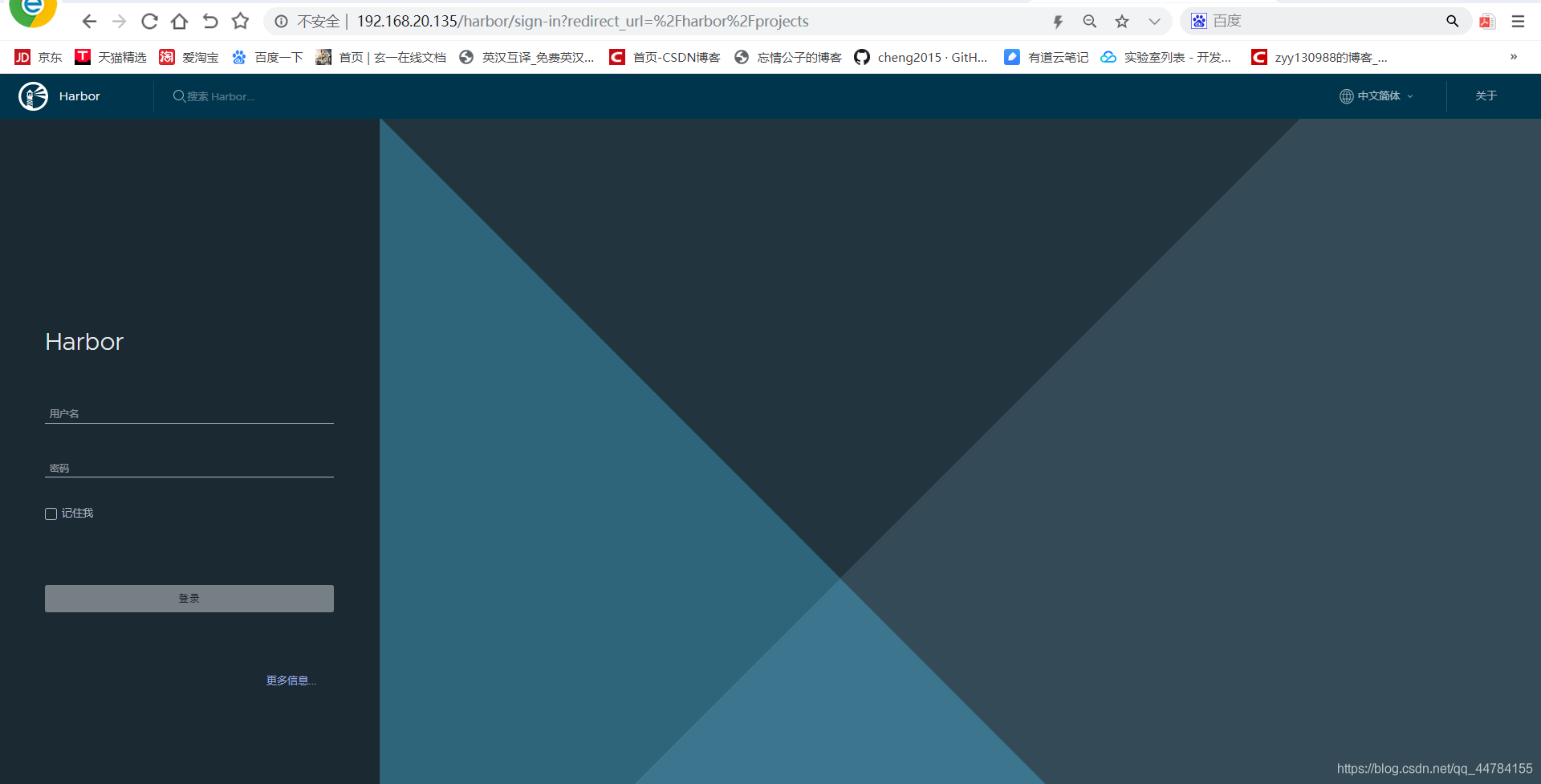
我们可以看到系统各个模块如下:
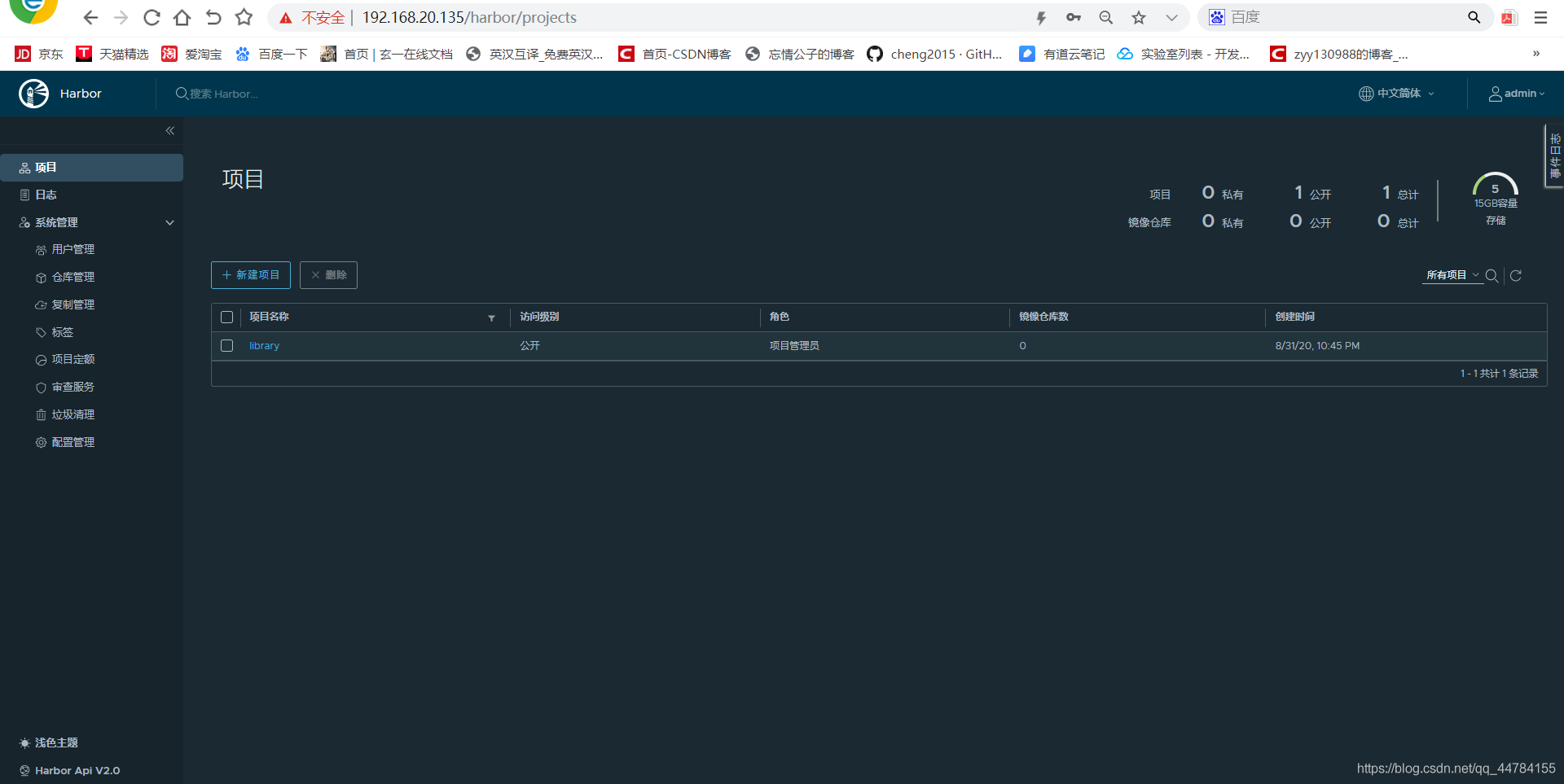
项目:新增/删除项目,查看镜像仓库,给项目添加成员、查看操作日志、复制项目等
日志:仓库各个镜像create、push、pull等操作日志
系统管理
- 用户管理:新增/删除用户、设置管理员等
- 仓库管理:新增/删除从库目标、新建/删除/启停复制规则等
- 复制管理:认证模式、复制、邮箱设置、系统设置等标签添加到本项目的镜像中。
- 全局级别标签:由系统管理员管理,用于管理整个系统的镜像。它 们可以添加到任何项目下的镜像中。
- 项目级别标签:由项目管理员或者系统管理员在项目下管理,只能
- 项目定额:分配每个项目多少存储空间
- 审查服务:扫描漏铜
- 垃圾清理:清理不需要的镜像
- 配置管理:认证设置、邮箱设置、系统设置
注意:非系统管理员用户登录,只能看到有权限的项目和日志,其他模块不可见。
在这里插入图片描述
登录传镜像了
我们需要在/etc/docker/daemon.json加上 “insecure-registries”:[“harborIP”]
[root@docker ~]# vim /etc/docker/daemon.json
[root@docker ~]# cat /etc/docker/daemon.json
{
"registry-mirrors": ["https://0v0l236l.mirror.aliyuncs.com"],
"insecure-registries":["192.168.20.135"]
}
//重启服务
[root@docker harbor]# systemctl restart docker
//登入
[root@docker harbor]# docker login 192.168.20.135
Username: admin
Password:
WARNING! Your password will be stored unencrypted in /root/.docker/config.json.
Configure a credential helper to remove this warning. See
https://docs.docker.com/engine/reference/commandline/login/#credentials-store
Login Succeeded
//改标签
[root@docker ~]# docker tag nginx:latest 192.168.20.135/nginx/nginx:v0.1
[root@docker ~]# docker images
REPOSITORY TAG IMAGE ID CREATED SIZE
192.168.20.135/nginx/nginx v0.1 4bb46517cac3 2 weeks ago 133MB
nginx latest 4bb46517cac3 2 weeks ago 133MB
//上传镜像到harbor仓库
[root@docker ~]# docker push 192.168.20.135/nginx/nginx:v0.1
The push refers to repository [192.168.20.135/nginx/nginx]
550333325e31: Pushed
22ea89b1a816: Pushed
a4d893caa5c9: Pushed
0338db614b95: Pushed
d0f104dc0a1f: Pushed
v0.1: digest: sha256:179412c42fe3336e7cdc253ad4a2e03d32f50e3037a860cf5edbeb1aaddb915c size: 1362
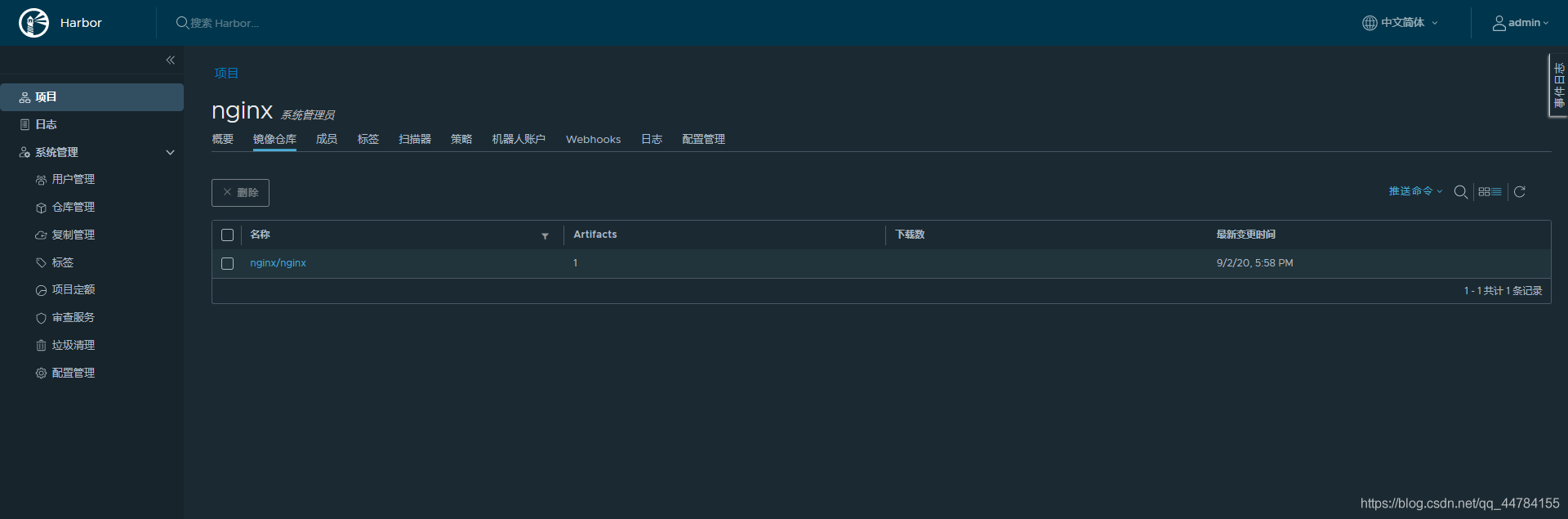
创建用户,分配权限
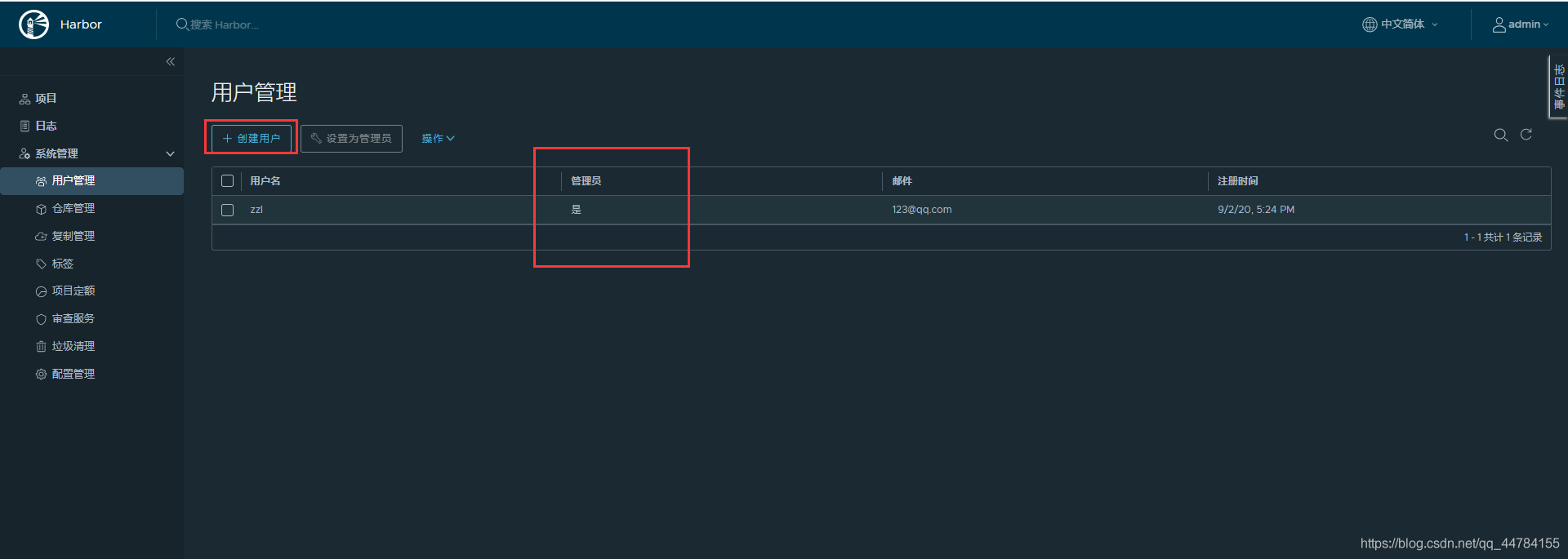 在这里插入图片描述
在这里插入图片描述
添加到nginx项目中,并设置权限
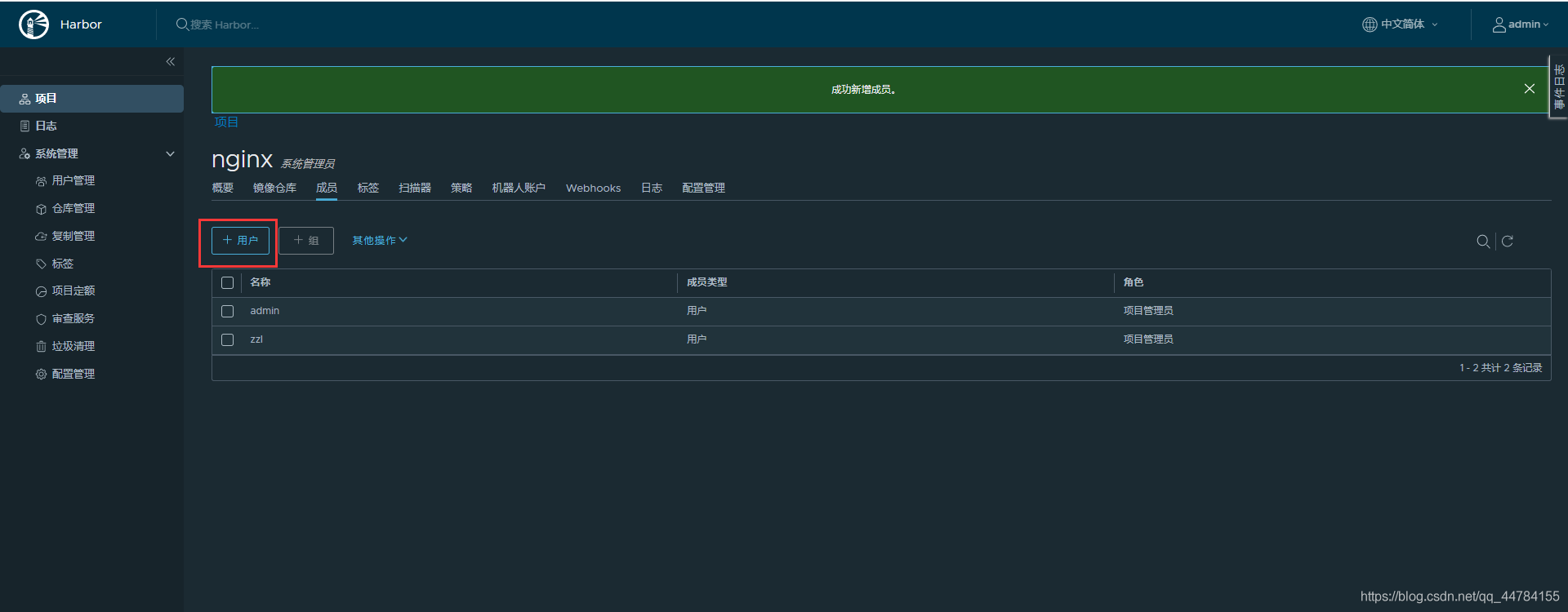
[root@localhost ~]# vim /etc/docker/daemon.json
{
"registry-mirrors": ["https://0v0l236l.mirror.aliyuncs.com"],
"insecure-registries":["192.168.20.135"]
}
[root@localhost ~]# systemctl restart docker
登录
[root@localhost ~]# docker login 192.168.20.135
Username: zzl
Password:
WARNING! Your password will be stored unencrypted in /root/.docker/config.json.
Configure a credential helper to remove this warning. See
https://docs.docker.com/engine/reference/commandline/login/#credentials-store
Login Succeeded
上传镜像
[root@localhost ~]# docker tag nginx:latest 192.168.20.135/nginx/nginx:v0.2
[root@localhost ~]# docker push 192.168.20.135/nginx/nginx:v0.2
The push refers to repository [192.168.20.135/nginx/nginx]
550333325e31: Layer already exists
22ea89b1a816: Layer already exists
a4d893caa5c9: Layer already exists
0338db614b95: Layer already exists
d0f104dc0a1f: Layer already exists
v0.2: digest: sha256:179412c42fe3336e7cdc253ad4a2e03d32f50e3037a860cf5edbeb1aaddb915c size: 1362
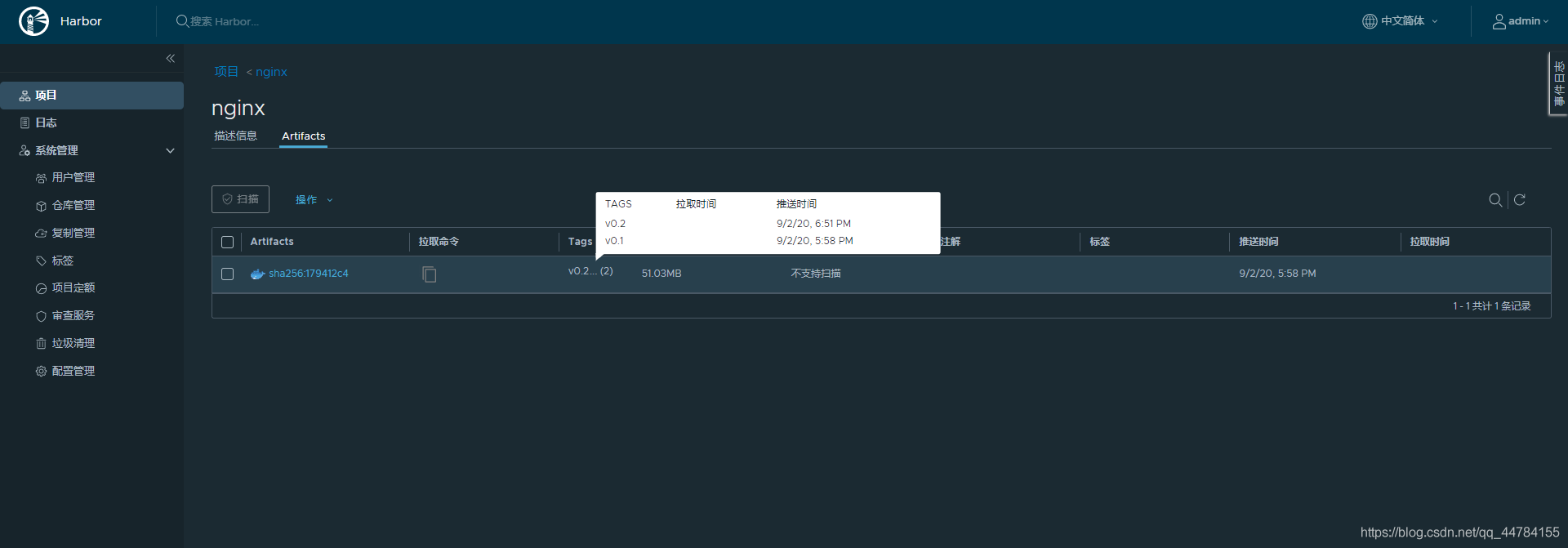
Docker 镜像复制
docker 192.168.20.135/24
harbor002 192.168.20.99/24
在仓库管理,新建一个目标
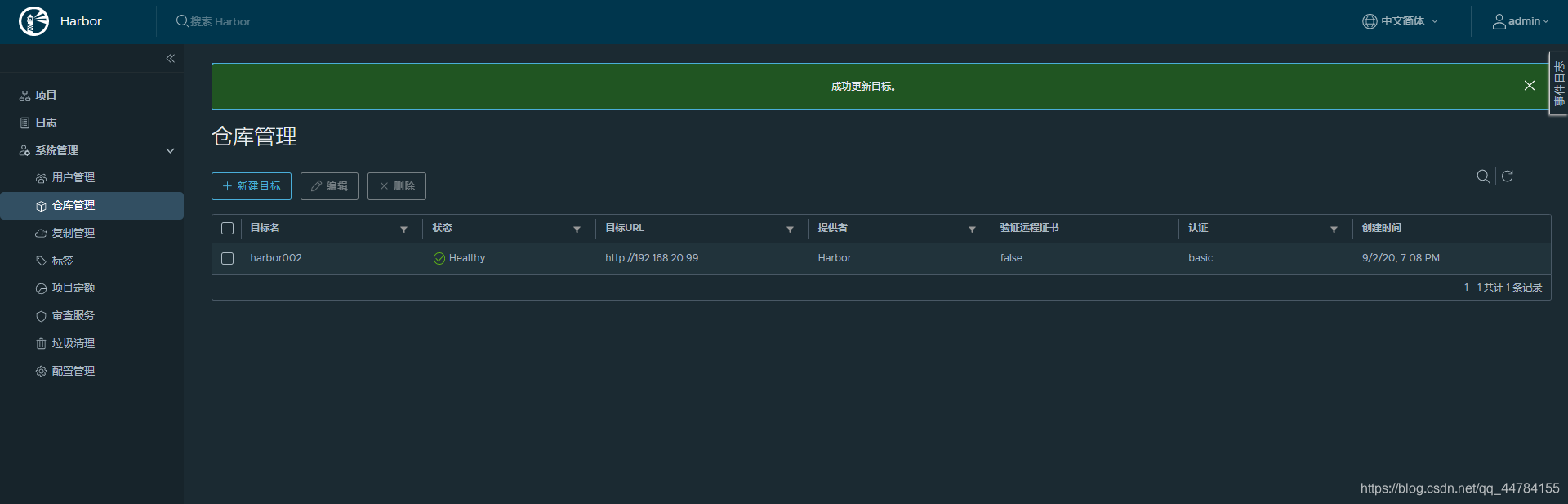
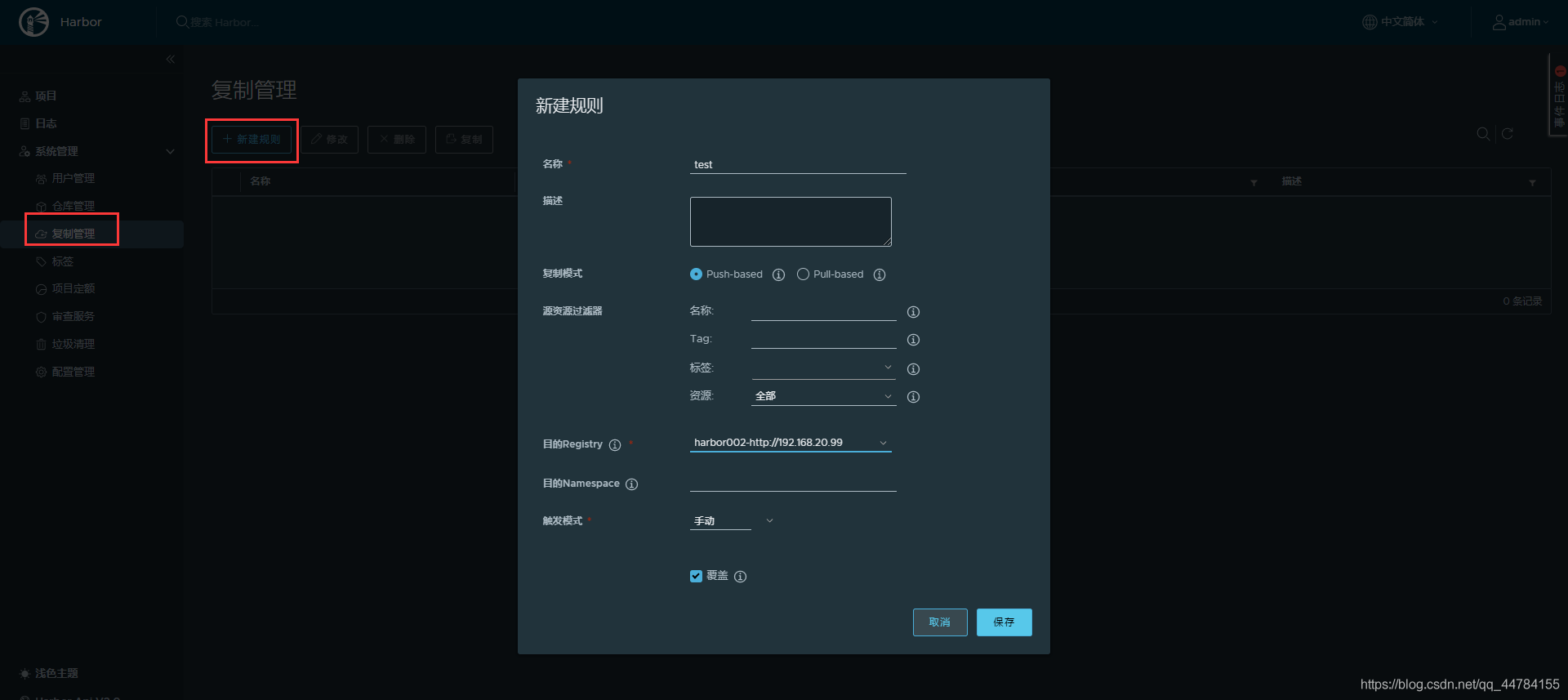
同步
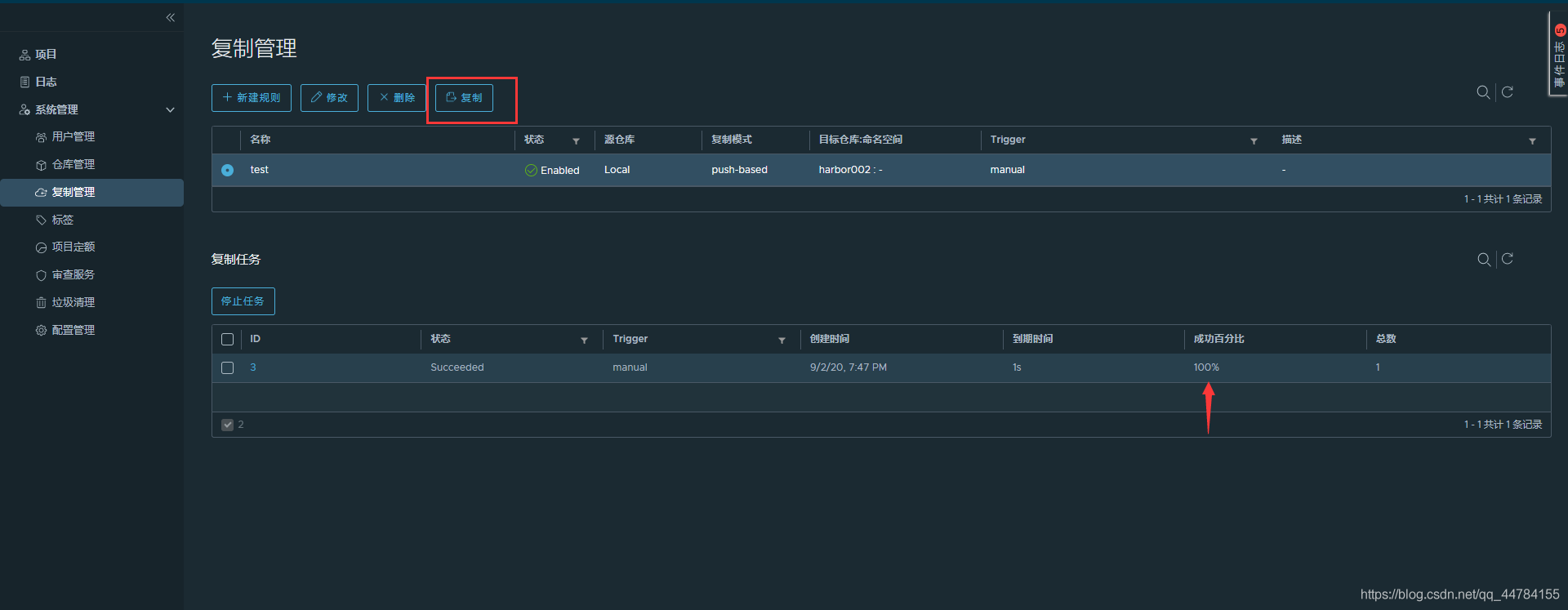
在192.168.20.99上查看,同步完成
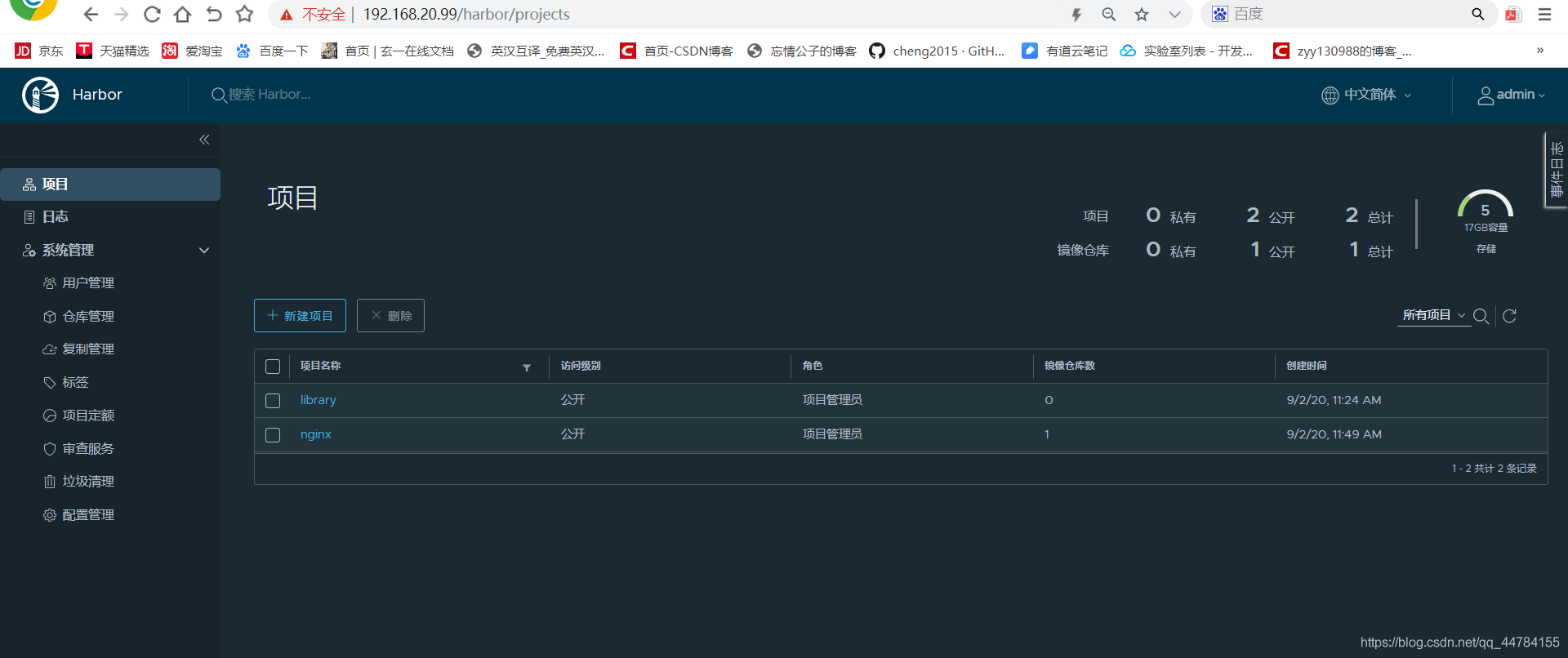




评论区